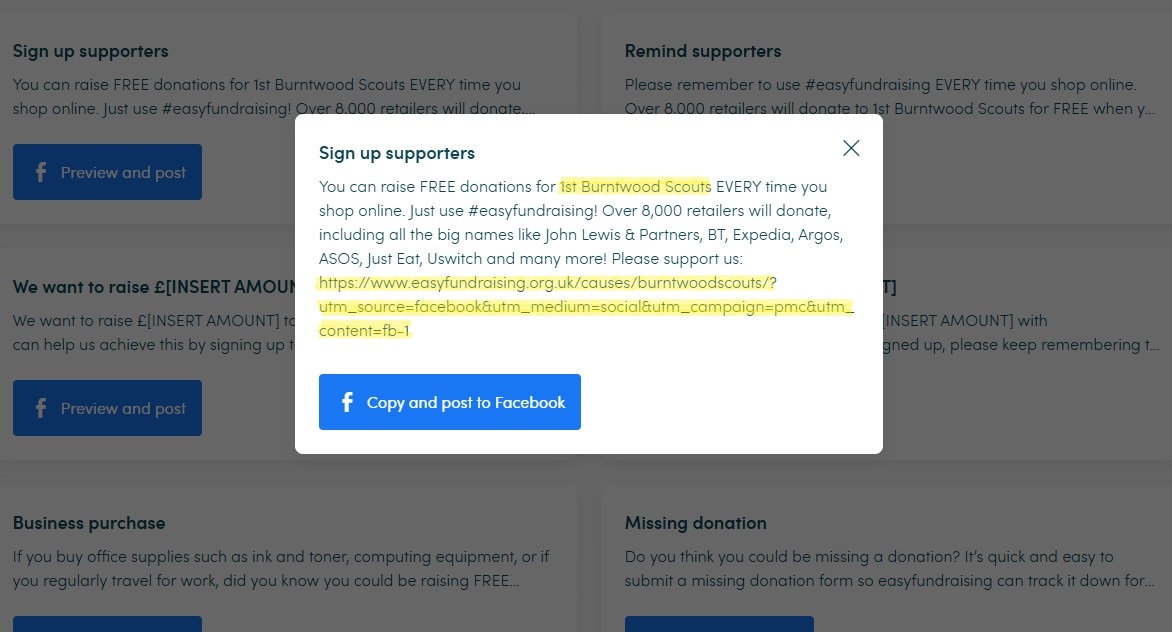Get more supporters, easily!
Fundraising is a team effort. The more people supporting your cause each time they shop online, the more free donations generated. Our Promote my Cause area will help you recruit supporters easily. Here's how to take full advantage and start spreading the word.
What is Promote my Cause and who can use it?
Promote my Cause is a library of resources which help you spread the word about easyfundraising. Let your network know that they can earn donations for your cause at NO EXTRA COST! You’ll find ready-made social posts, emails, WhatsApp messages, printed handouts and more.
Everything's updated regularly, and will help you to promote how it works, special incentives or competitions to your network.
Why you need to log in first
The best bit? These resources are personalised! As long as you’re logged in, they’ll include your cause name and unique cause link - ready to share immediately or download.
The Promote my Cause library is available to all admins and supporters. Here's what we mean by each...


Admin
The admin is the person who first registered the cause with easyfundraising. Think of them as the ‘fundraising team leader’ - they set up the cause page, add donation payment details and are usually the first supporter. Admins then spread the word to others about easyfundraising using the tools in ‘Promote my Cause’. The admin is usually someone connected to the cause, like an employee, volunteer, coach or member.

Supporter
Supporters are people who sign up to support a cause on easyfundraising. They raise free donations when they shop online with their favourite retailers. Supporters can’t access all the areas an admin can and they can't edit the cause information. But they can see how much they’ve raised individually, and how much their cause has raised in total. They also have access to the ‘Promote my Cause’ area, so they can encourage others to sign up.
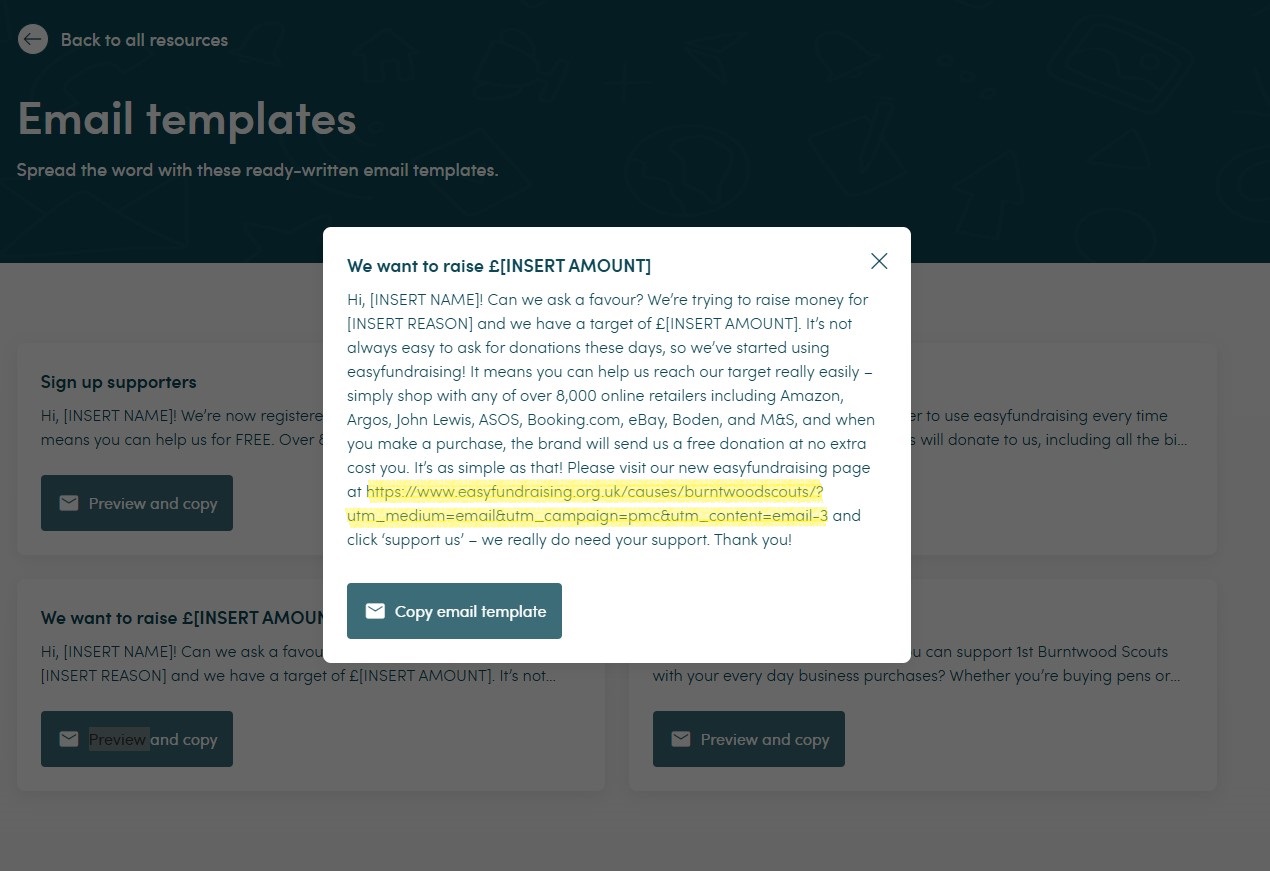
How to send ready-written emails
Copy, paste, personalise and send
If you use a CRM (Customer Relationship Management) system or email tool to keep in touch with your network, our ready-written emails make it easy to spread the word. When you’re logged in, they’re personalised to your cause. You just need to add a few details before sending!
Select preview and copy to see the email in full. Click the 'Copy email template' button - your email is then ready to be pasted into your email platform. Simply add details to personalise your email, and you’re ready to send!
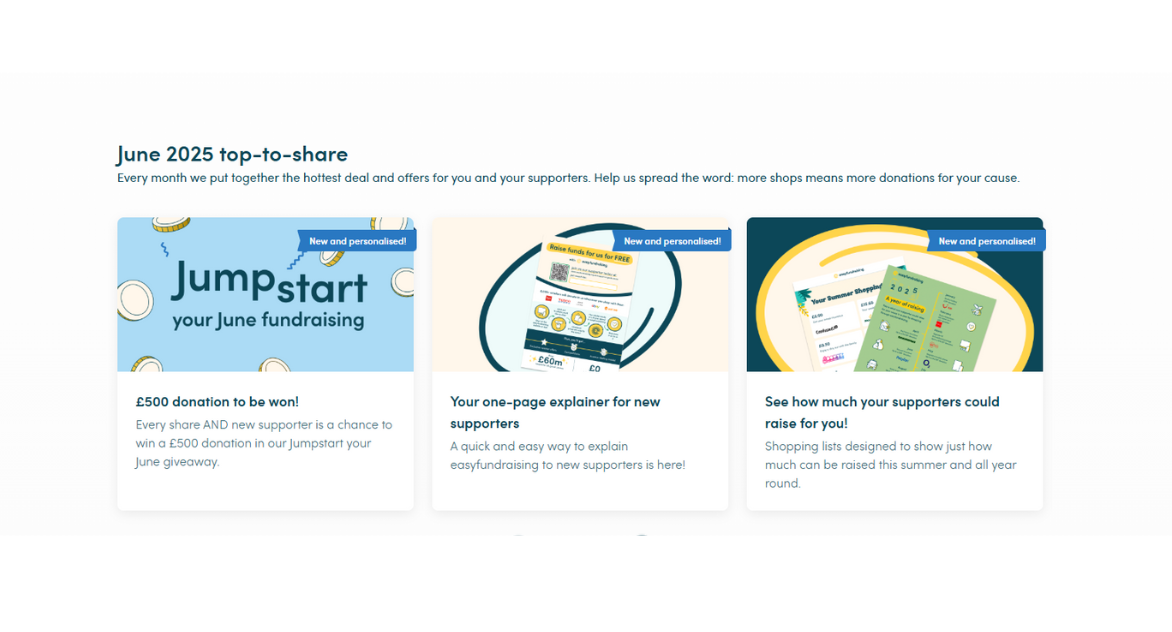
Keep supporters engaged
Everything supporters need to know - ready to go!
We’ve created ready-written posts you can share with your network. These posts will encourage them to use the donation reminder, offer tips about raising free donations and announce special campaigns.
Don’t miss the ‘top-to-share’ section for the latest content. It’s updated regularly, so your messages stay fresh and relevant. Just below the ‘top-to-share’ section is the 'must-have-tools' section. These tools tell supporters about brilliant tools like the donation reminder and our app. You’ll feel confident sharing them with others and boosting donations as a result.
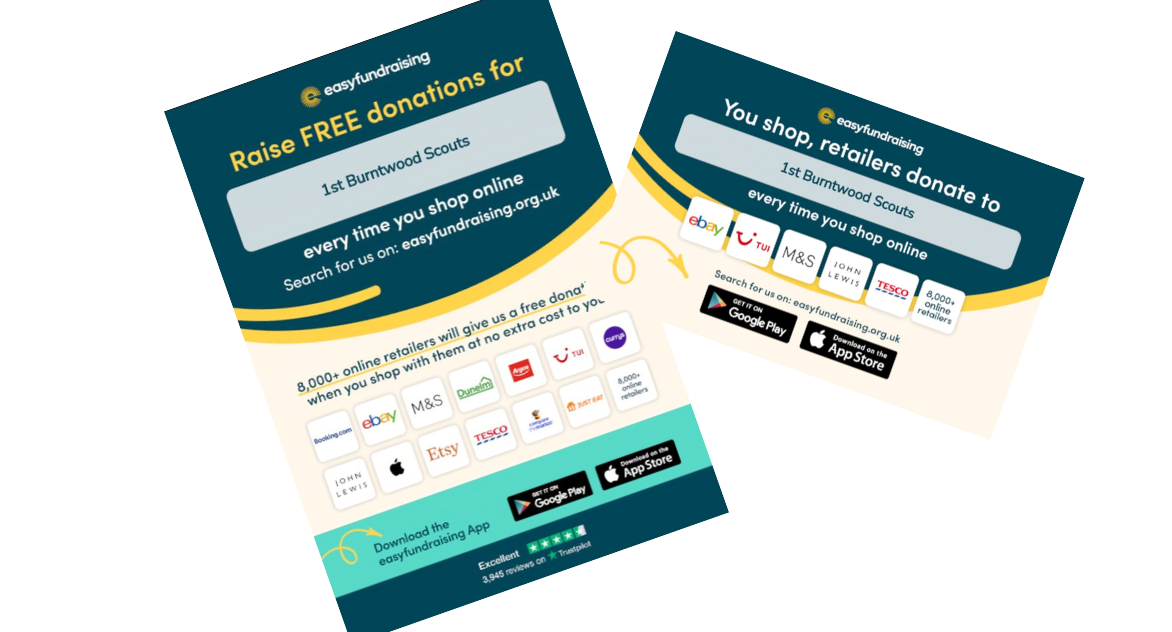
Materials to print and website resources
Other ways to spread the word
If you don't use social media much, there are lots of other ways to shout about easyfundraising! The ‘Promote my Cause’ area contains ready-to-print posters and flyers, plus content for your cause’s website - including videos.
These resources are ready to download with one click. And if you're logged in, they’ll be personalised with your cause name. The website content doesn't automatically include your cause page link, so you will need to add this when you upload it. You’ll find it ready to copy from the top of the ‘Promote my Cause’ area.
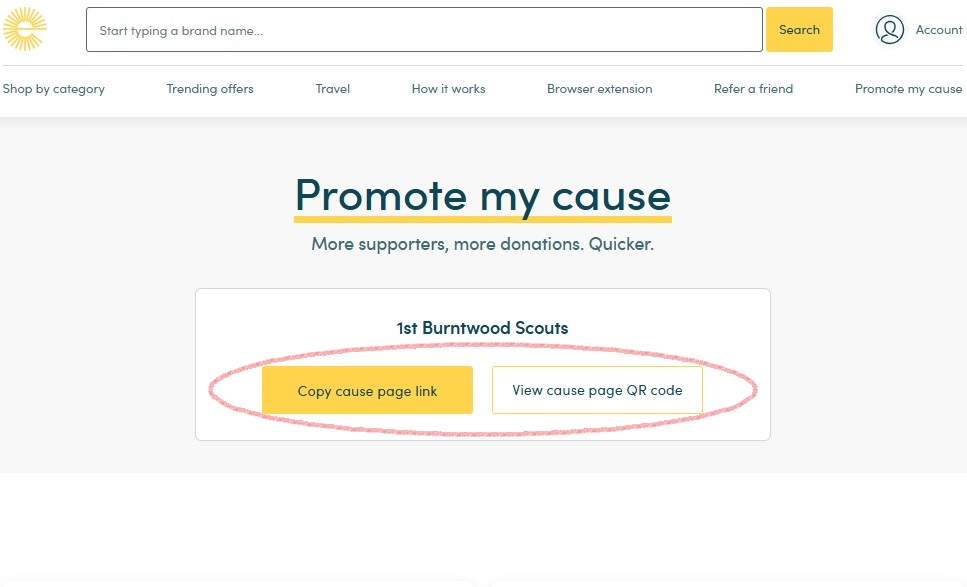
Spread the word your way
Be sure to include your cause link!
You know your cause. And you know why it matters. So feel free to use your own text and images to gather support! Just be sure to include your unique cause link. Clicking the link will send your network straight to the cause page, where they can learn more about your charity or organisation. It also explains how easyfundraising works.
You can find your cause link at the top of the ‘Promote my Cause’ area. Just copy it to use it in your message. Or create a scannable link by clicking ‘View cause page QR code’.